Editing theArtboard – Working with Artboards and Saving Files-1
Adobe Certifications . Editing theArtboard . Saving Duplicates of Your File . Working withArtboardsIf you need to work on your artboard or multiple artboards, here are some steps. Currently, you will have a single artboard in your application. If after creating your file you discover that the artboard is too small or large, you can edit it with your Toolbars Artboard tool (Shift+O). This is located just above the Hand tool. Click it to enter the Artboard editing mode as you will see when you look at the Control panel. Refer to Figure 5-3.
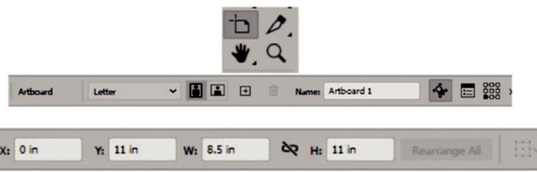
Figure 5-3. Artboard tool and settings in the Control panel for a single artboard
A bounding box will appear around the entire artboard and a name label in the
upper left. Once selected, you will be able to do the following steps. Refer to Figure 5-4.
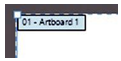
Figure 5-4. Selected Artboard label
Scale the bounding box using the handles by dragging on the corner or side handles. Hold down the Shift key as you scale proportionally or Alt/Option+Shift if you want to scale proportionally from the center of the artboard. Or drag on the artboard to move
it about.
If you want an exact page size, then it is better to use the Control panel. Select a known page size from the drop-down list of presets such as Letter, Legal, and Tabloid. In this case, Letter was selected. If you already scaled, it may show up as Custom. Refer to Figure 5-5.
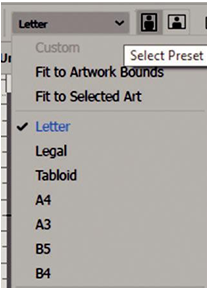
Figure 5-5. Control panel for Artboard page size settings
You can then set if you want the layout to be portrait or landscape. Refer to Figure 5-6.

Figure 5-6. Control panel for Artboard orientation settings
As you work on your artboard, if it becomes off-center from your rulers (0 no longer for the X and 11 for the y coordinate), then double-click the ruler crosshairs to reset. That only will work for the currently selected artboard. Refer to Figure 5-7.

Figure 5-7. Artboard page crosshairs
Likewise, by using the Control panel, you can also do other tasks such as add another New Artboard (plus icon) or delete a selected artboard (trash can icon). You can also rename a selected artboard, type a new name, and click enter to confirm the new name. Refer to Figure 5-8.

Figure 5-8. Control panel for Artboard new, delete, and name settings
Then you can Move/Copy Artwork with Artboard (when the icon is enabled) set additional artboard options, as well as a new reference point changing the x or y coordinate value for scaling and moving purposes. Refer to Figure 5-9.
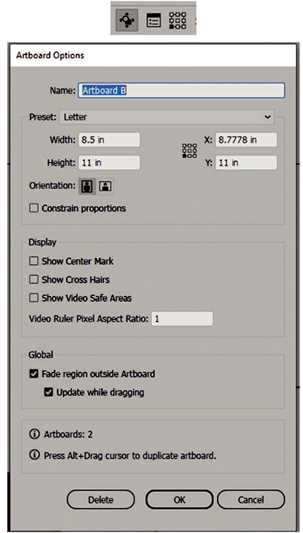
Figure 5-9. Control panel for Artboard Move/Copy Artwork, options, reference point with dialog box settings
Written by Shelly Ahoe
Archives
- August 2024
- July 2024
- June 2024
- May 2024
- April 2024
- March 2024
- February 2024
- January 2024
- December 2023
- November 2023
- October 2023
- August 2023
- July 2023
- May 2023
- April 2023
- February 2023
- January 2023
- December 2022
- October 2022
- September 2022
- July 2022
- May 2022
- April 2022
- March 2022
- January 2022
- December 2021
- November 2021
- September 2021
Categories
Calendar
| M | T | W | T | F | S | S |
|---|---|---|---|---|---|---|
| 1 | 2 | 3 | 4 | |||
| 5 | 6 | 7 | 8 | 9 | 10 | 11 |
| 12 | 13 | 14 | 15 | 16 | 17 | 18 |
| 19 | 20 | 21 | 22 | 23 | 24 | 25 |
| 26 | 27 | 28 | 29 | 30 | 31 | |

Leave a Reply